4 Steps to Better Ink Jet Photo Printing
1. Choose the right paper.
Glossy paper costs more but produces realistic color photos.
Glossy paper costs more but produces realistic color photos.
Glossy paper yields the best printed image but costs more
than plain paper. The glossy coating on the paper allows the ink to stay on the
surface of the paper and look like a real photograph.
2. Use the ink from the printer’s
company.
The printer manufacturer optimizes their ink to produce the best quality possible on their own paper. This means if you own an Epson printer use Epson ink. If you own a HP printer you should use HP ink.
The printer manufacturer optimizes their ink to produce the best quality possible on their own paper. This means if you own an Epson printer use Epson ink. If you own a HP printer you should use HP ink.
3. Choose the right print size.
To obtain a good quality print, the image has to have enough pixel information. Digital cameras have a fixed pixel resolution like 2 mega pixels, 3 mega pixels and so on.
To obtain a good quality print, the image has to have enough pixel information. Digital cameras have a fixed pixel resolution like 2 mega pixels, 3 mega pixels and so on.
Every digital camera image has a specific file size based on
the mega pixels of the camera.
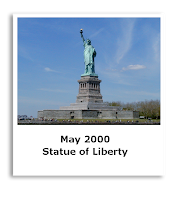 The file size determines how large an area the printed image
can be printed with good results. If you try to print the image in an area
larger than the file size supports the resulting print looks bad.
The file size determines how large an area the printed image
can be printed with good results. If you try to print the image in an area
larger than the file size supports the resulting print looks bad.
Use the table below for selecting the largest print size for
your image:
640x480 pixels: web pages only
1 Mega pixel: 4x6 realistic photo print
2 Mega pixel: good 6x9 pictures
3 Mega pixels: excellent up to 8x10
5+ Mega pixels: prints beyond 11x17
640x480 pixels: web pages only
1 Mega pixel: 4x6 realistic photo print
2 Mega pixel: good 6x9 pictures
3 Mega pixels: excellent up to 8x10
5+ Mega pixels: prints beyond 11x17
4. Match the print settings to the
paper type.
Make sure the computer's print settings match the desired paper type and ink quality settings.
Make sure the computer's print settings match the desired paper type and ink quality settings.
If you use glossy paper make sure the print settings for
paper type is set to glossy paper.
If you use non-glossy paper do not use the glossy paper
setting because the printer will use more ink than the plain paper can support.
Since non-glossy paper doesn’t have the glossy coating on
the top layer of the paper the printed ink is absorbed by the paper and the
image will look bad.
If you change the print setting to plain paper when using
plain paper, the printer will use less ink and optimize the image for the plain
paper.
Think of Cliff Ping as your graphics specialist. Based in Miami, I offer services in Web Site Design, PowerPoint slide creation, Photoshop photo retouching, desktop production and computer software training in Adobe and Microsoft products.
Under promise over deliver, get Cliff when you need help.
e-mail: cliff@cliffping.com web site: cliffping.com


No comments:
Post a Comment