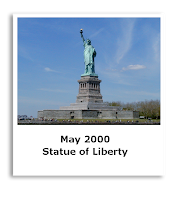Five
Tips for Recording Better Computer Audio
Some of my clients have heard my training cd's or the good sound
from the webinars I have done and said their sound doesn't come close to the
quality of my sound.
Most of the time their problem is the microphone they are using.
1.
Get a good microphone -The built-in computer
microphone sound quality is not good enough. Do not use the sound microphone
option built into the computer.
You want to get a microphone that connects via the usb port.
The entry level microphone is the simple headset microphone you
can get for under $50.
For better sound you might try one of these next four choices:
A. The Blue Microphones USB Snowball is also a good choice. This
microphone lists for $99 (Amazon sells it for less than $70).
B. The Samson USB Go Mic lists for $90, Amazon has it for less than $50.
C. The Blue Microphones USB Yeti Professional is a little better and it lists for $149.99 (Amazon under $100).
D. On the high-end you might look in to a Sure microphone, the Shure PG42 USB is a good choice. It lists for $250.
B. The Samson USB Go Mic lists for $90, Amazon has it for less than $50.
C. The Blue Microphones USB Yeti Professional is a little better and it lists for $149.99 (Amazon under $100).
D. On the high-end you might look in to a Sure microphone, the Shure PG42 USB is a good choice. It lists for $250.
2.
Invest in a Pop Filter (Windscreen) - The pop filter will deaden some of the
letters you speak, like the
popping sound in P.
3.
Maintain a consistent sound level - When recording always set your sound
settings to the same input level and quality.
When speaking try to maintain a good voice level. Speak in
conversational mode. Speak in to the microphone like you are talking to someone
in the same room.
If you have a cold or sore throat don't record. Wait till your
voice is back to normal. Being consistent is the key.
4.
Quite in the room - Turn
everything off: the phone, the radio, the tv, the fax machine and e-mail.
Make a sign that says recording in progress. Then place the sign
on the door during the recording to let others know.
To deaden external noise, some speakers create foam rubber sound
booths around their microphones.
5.
Don't be afraid to record again.
If you don't like what you said or the pace you said it in, record the passage again. Yes, I know you can edit the audio but don't be afraid to get the words right without the need of editing. Leave the editing as the last resort not the all the time fix.
If you don't like what you said or the pace you said it in, record the passage again. Yes, I know you can edit the audio but don't be afraid to get the words right without the need of editing. Leave the editing as the last resort not the all the time fix.
Bonus
Tip - Edit the Audio:
Finally, you might want to invest in some audio editing software. I use Camtasia Studio to record my computer training sessions (PowerPoint, Photoshop, Excel, Word, InDesign and Outlook). After I finish recording the training session, I can edit the audio and enhance the video with Camtasia Studio at techsmith.com.
Finally, you might want to invest in some audio editing software. I use Camtasia Studio to record my computer training sessions (PowerPoint, Photoshop, Excel, Word, InDesign and Outlook). After I finish recording the training session, I can edit the audio and enhance the video with Camtasia Studio at techsmith.com.
Think
of Cliff Ping as your graphics specialist. Based in Miami, I offer services in
Web Site Design, PowerPoint slide creation, Photoshop photo retouching, desktop
production and computer software training in Adobe and Microsoft products.
Under promise over deliver, get Cliff when you need help.
Contact Cliff at cliff@cliffping.com web
site: cliffping.com